http://ebooksportal.org/
http://www.linksgarden.com/
http://viewzoft.com/
http://www.yui.ru/books/
http://www.flazx.com/
http://www.freetechbooks.com/
http://www.e-dsp.com/
http://www.bestebooksworld.com/
http://ebooks.ulb.tu-darmstadt.de/
http://www.ebooks.com
http://ebooksclub.org/
http://projectw.org/
http://www.gzthai.com/
http://allfree.fermanaziz.com/(free economics books)
http://www.ebooksmine.com/
http://www.asiaing.com/
http://freebooksforyou.co.nr/
http://www.artikel-software.com/blog
http://www.sallys-ebooks.co.uk/
http://william06370.tripod.com/index.html
http://www.softparadigm.com/eLibrary
http://www.ebookimpressions.com/forum
http://www.softpanorama.org/Scripting/Shellorama/papers_ebooks_and_tutorials.shtml
http://www.freeos.com/guides/lsst/
http://www.touchninspire.com/merewaten.html
Biggest Collection Of Tutorials, Tips And Tricks, Interview Questions
And Answers Oracle, Software Books, EJB C,C++,Java,PHP,Python,HTML
Software Engineering, SAP Script, ASP.NET, SQLServer, _JavaScript, VB,
CCNA, MCSE 1, MCSE2, MCSA, MCSD, SAP Architecture, SAP,ABAP, DHCP,
Firewall, Prevent Spam , Learn Six Sigma, Quality , Speed Up Internet,
Secure Windows XP , Protect Email, Stop Browser Hijacking , Recover
Harddrive, Removing Spyware, Removing Virus , Digital Resource
Management , Network Security, SAP,ABAP, J2EE , SCJP, SQL
CMMI,DOTNET,JAVA,Networking,Testing, Windows, 2000-2005 Placement,
ASP,VB CCNA 1, CCNA 2, Peoplesoft, Placement Papers, EJB, J2ME,
Siebel, Future IT Skills , Network, Oracle, Testing, C#, .NET, ASP,
JSP in http://www.myitcareer.org/
http://www.myitcareer.org/
ZAHIR ITPRO !!
Tuesday, September 13, 2011
Sunday, August 7, 2011
Speed up ur PC by Increasing the FileSystem Memory Cache Size
According to the Microsoft documentation:
So try the following to increases ur system speed :
1)Command line
Open up an Administrator mode command prompt by right-clicking and choosing Run as Administrator, or type in cmd into the start menu search box and use Ctrl+Shift+Enter.
Type in the following command to increase the cache setting:
fsutil behavior set memoryusage 2
To check the current value, type in this command:
fsutil behavior query memoryusage
To change the setting back to the default, use this command:
fsutil behavior set memoryusage 1

2)Manual
Manual Registry Hack
You can also set this value by changing a registry parameter. Open up regedit.exe through the start menu search or run box, and then navigate down to the following key:
HKEY_LOCAL_MACHINE\SYSTEM\CurrentControlSet\Control\FileSystem
Double-click on the NtfsMemoryUsage key on the right-hand side and change the value to 2. Here’s the available values:
Not Set: 0
Set to Default: 1
Increase Cache: 2
According to the documentation the default setting is “1″, but by default the key is set to “0″. Typically in that scenario the setting of “0″ means “Not Set”, which means the system uses the default setting. You should be able to change the value to either “0″ or “1″ in order to change this back to default.

Reboot ur pc to visualize the changes!!!
Increasing physical memory does not always increase the amount of paged pool memory available to NTFS. Setting memoryusage to 2 raises the limit of paged pool memory. This might improve performance if your system is opening and closing many files in the same file set and is not already using large amounts of system memory for other applications or for cache memory. If your computer is already using large amounts of system memory for other applications or for cache memory, increasing the limit of NTFS paged and non-paged pool memory reduces the available pool memory for other processes. This might reduce overall system performance.
So try the following to increases ur system speed :
1)Command line
Open up an Administrator mode command prompt by right-clicking and choosing Run as Administrator, or type in cmd into the start menu search box and use Ctrl+Shift+Enter.
Type in the following command to increase the cache setting:
fsutil behavior set memoryusage 2
To check the current value, type in this command:
fsutil behavior query memoryusage
To change the setting back to the default, use this command:
fsutil behavior set memoryusage 1
2)Manual
Manual Registry Hack
You can also set this value by changing a registry parameter. Open up regedit.exe through the start menu search or run box, and then navigate down to the following key:
HKEY_LOCAL_MACHINE\SYSTEM\CurrentControlSet\Control\FileSystem
Double-click on the NtfsMemoryUsage key on the right-hand side and change the value to 2. Here’s the available values:
Not Set: 0
Set to Default: 1
Increase Cache: 2
According to the documentation the default setting is “1″, but by default the key is set to “0″. Typically in that scenario the setting of “0″ means “Not Set”, which means the system uses the default setting. You should be able to change the value to either “0″ or “1″ in order to change this back to default.
Reboot ur pc to visualize the changes!!!
Friday, July 29, 2011
Getting Started with Android Using Eclipse
Android is growing continually in terms of devices and applications. If you want to program apps for the Android platform, you have to carry out a series of distinct steps. Initially, you need to create a development environment on your computer with all of the tools you need to get started. Setting up your environment is not typically difficult. Android application development is challenging, but anyone can learn it. As with any programming task, it's best to learn the key skills involved one at a time and build on your knowledge incrementally.
Instructions
1
Download the Eclipse Integrated Development Environment. All of the official Android development tools and resources are aimed at developing in Eclipse, so this is the ideal environment to use. Visit the Eclipse Foundation website, download and install the application. You will also need the Java Development Kit. If you do not already have it, visit the Java section on the Oracle website and download the latest JDK, following the installation instructions on the site.
2
Download the Android Software Development Kit. This resource contains the tools for developing Android apps. Visit the Android SDK download page on the official Android Developers Guide website and select the correct version for your operating system, then download and install it. In Eclipse, install the Android Developer Tools plugin by choosing "Select," "Install New Software" then entering the following location in the "Add Repository" dialog:
https://dl-ssl.google.com/android/eclipse/
Enter "ADT Plugin" as the name and click "OK" to install the tool.
3
Create a new project for each Android app you want to develop. Each time you create an Android project, you need to enter details of its application and package name, as well as which versions of the SDK you wish to target. You can create user interface designs for your app user interfaces using the XML layout files within your projects. Create an Activity for each screen within your application, implementing your program logic in Java code.
4
Enter the application version details for your Android projects in their Manifest files. Here you can add an incremental version number and name each time you upgrade an app. You can test and run your Android apps on your own Android devices while you are developing them. Within Eclipse, you can also use the Android Virtual Device Manager to run your apps on devices with hardware and software specifications of your choice
Refer::http://developer.android.com
Comment on this for more info abt android programming
Instructions
1
Download the Eclipse Integrated Development Environment. All of the official Android development tools and resources are aimed at developing in Eclipse, so this is the ideal environment to use. Visit the Eclipse Foundation website, download and install the application. You will also need the Java Development Kit. If you do not already have it, visit the Java section on the Oracle website and download the latest JDK, following the installation instructions on the site.
2
Download the Android Software Development Kit. This resource contains the tools for developing Android apps. Visit the Android SDK download page on the official Android Developers Guide website and select the correct version for your operating system, then download and install it. In Eclipse, install the Android Developer Tools plugin by choosing "Select," "Install New Software" then entering the following location in the "Add Repository" dialog:
https://dl-ssl.google.com/android/eclipse/
Enter "ADT Plugin" as the name and click "OK" to install the tool.
3
Create a new project for each Android app you want to develop. Each time you create an Android project, you need to enter details of its application and package name, as well as which versions of the SDK you wish to target. You can create user interface designs for your app user interfaces using the XML layout files within your projects. Create an Activity for each screen within your application, implementing your program logic in Java code.
4
Enter the application version details for your Android projects in their Manifest files. Here you can add an incremental version number and name each time you upgrade an app. You can test and run your Android apps on your own Android devices while you are developing them. Within Eclipse, you can also use the Android Virtual Device Manager to run your apps on devices with hardware and software specifications of your choice
Refer::http://developer.android.com
Comment on this for more info abt android programming
Sunday, June 19, 2011
Command Prompt Trick
Many computer users, specially the programmers, need to launch a command prompt window every once in a while to execute some dos/shell commands. The problem is, when a command prompt window launched, the default path is normally the system path or the user profile's path. The users will then have to do all the "cd" commands to change the directories to the path he/she wants.
This trick shows you how to add an option called "Command Prompt" when you right-click on a folder in Windows. With this option, a Command Prompt Window will launch and its current directory will be the path to the folder you've selected.
Use this trick at your own risk.
Here's what you'll get:


The Solution
You can either edit your registry OR download the registry file and apply it on your computer.
Method I. Manually edit the registry:
Start > Run
Enter "regedit" and hit Enter
Expand to "HKEY_LOCAL_MACHINE\SOFTWARE\Classes\Folder\shell"
Right-click on "shell" and select New > Key
Make sure a new key is created under "shell". Change the name of this key to "Command Prompt"
Right-click on this new key "Command Prompt" and select New > Key
Change the name of this key to "command"
Here's what we should have:
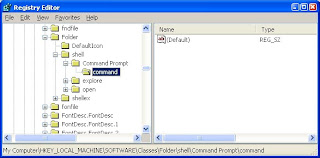
Double-click on the "(Default)" text on the right window to bring up the edit box
Enter this text into the Value Data field:
cmd.exe "%1"
Click OK and close the registry.
NOW, U R DONE WITH IT !!!
This trick shows you how to add an option called "Command Prompt" when you right-click on a folder in Windows. With this option, a Command Prompt Window will launch and its current directory will be the path to the folder you've selected.
Use this trick at your own risk.
Here's what you'll get:


The Solution
You can either edit your registry OR download the registry file and apply it on your computer.
Method I. Manually edit the registry:
Start > Run
Enter "regedit" and hit Enter
Expand to "HKEY_LOCAL_MACHINE\SOFTWARE\Classes\Folder\shell"
Right-click on "shell" and select New > Key
Make sure a new key is created under "shell". Change the name of this key to "Command Prompt"
Right-click on this new key "Command Prompt" and select New > Key
Change the name of this key to "command"
Here's what we should have:
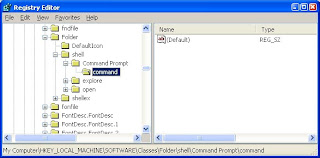
Double-click on the "(Default)" text on the right window to bring up the edit box
Enter this text into the Value Data field:
cmd.exe "%1"
Click OK and close the registry.
NOW, U R DONE WITH IT !!!
Sunday, January 9, 2011
Top sites for Free game downloads
1)http://www.top100gamesites.com
2)http://game-downloads.nettop20.com
3)http://www.shockwave.com
4)http://downloadgames.us.com
5)http://www.iwin.com
2)http://game-downloads.nettop20.com
3)http://www.shockwave.com
4)http://downloadgames.us.com
5)http://www.iwin.com
Friday, November 19, 2010
To cancel import scanning when Picasa start
>Start your Picasa
>Go to File -> Add Folder to Picasa
>Folder manager will pop up and now you can select which folder to perform the scanning whenever picasa start.
>To cancel scan for a folder, just Highlight the folder name and click “Remove from Picasa” and u’ll see the folder will be mark by a red cross. and this folder will not be scan by picasa from now on.
Sunday, July 25, 2010
Subscribe to:
Comments (Atom)